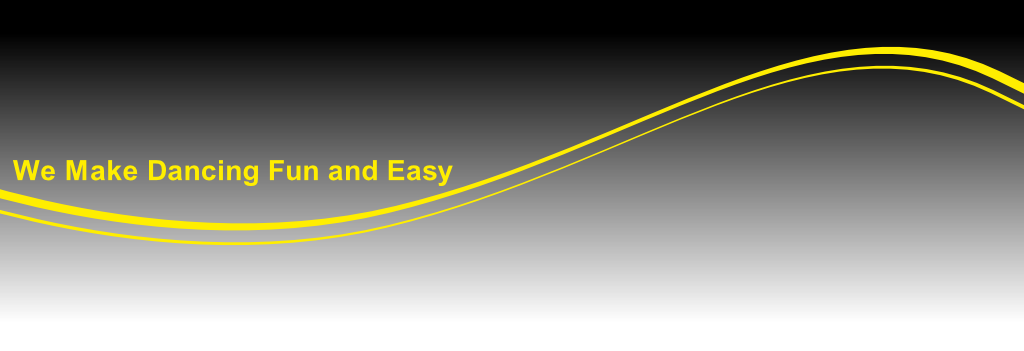
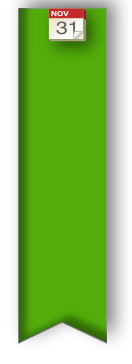


427511





Useful Information

Dance Classes For Adults & Teenagers in
Worcestershire :
Gloucestershire :
‘Dance at 8’
All contents of this Web site copyright C 2013 by ‘Dance at 8’. No part of this site http://www.danceat8.com or the related information may be reproduced or transmitted in any form, by any means (electronic, photocopying or otherwise) without the prior written permission of the publisher.
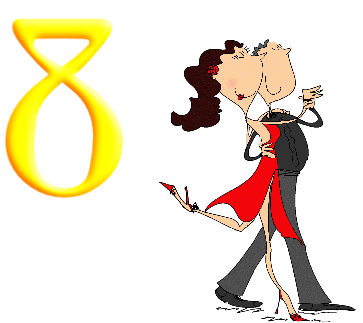
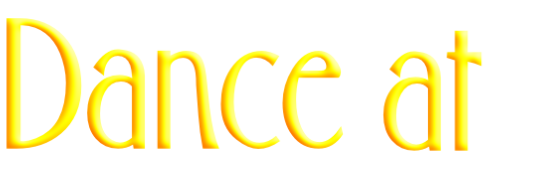

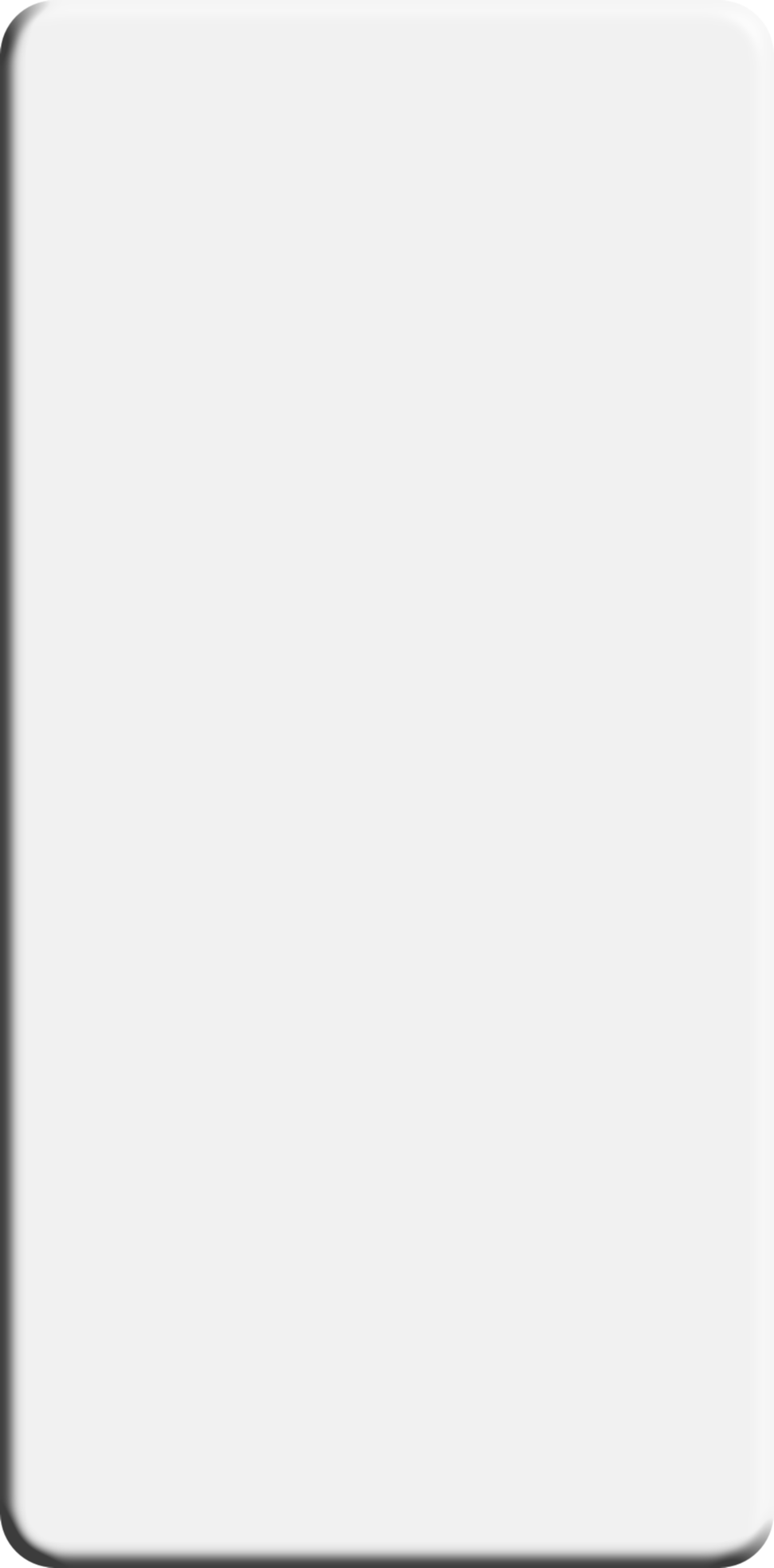
Many of the Major Internet Service providers namely: BT, Yahoo & Hotmail have changed the way they are sorting mail in your inbox. They are Automatically sending ALL mail into the Spam folder and making their customers mark their mail and decide if it is Spam or not .....
We have had reports that the newsletter is not reaching some inboxes. This has been especially true if you access your e-mail though Outlook Express. (But there may be others too…)
If you have signed up to the ‘Dance at 8’ newsletter and have found it is suddenly not reaching you, Please follow these simple steps:
BT / Yahoo Webmail Users:
- Sign into your account as you normally do online (Press here for the sign on page)
- Go to your Spam Folder (On the left)
- Find the ‘Dance at 8’ Newsletter from Paul Pritchard - Click on it.
- At the top of your inbox - Press ‘Not Spam’ You will then find the newsletter in your inbox.
- (You should only have to do this once and future newsletters should go into your inbox) BT Support.
Hopefully this will make sure you don't miss any important Newsletters. If not, see the additional information below.
It's unfortunate that you need to take these special steps to receive the Information you requested and we find this very frustrating as a company and a BT customer ourselves....
If you need further help or have a different ISP please see the information below or give us a call on 01386 556 665
_________________________________________________________________
If your email provider is not listed below, please contact them directly.
Yahoo® Users:
Open your email message.
Click on 'Add' icon next to From address.
Our email address is automatically placed in the email field in the "Add Contact" pop-up box.
Add additional contact information.
Click on 'Save'.
Our email address will be automatically entered into your Yahoo! Address Book.
If you encounter any problems, Yahoo Support .
Window Live Hotmail® Users:
Open your email message.
Click on 'Mark as safe' at the top of the message.
Our email address will be automatically entered into your Safe senders list.
If you encounter any problems, Window Live Hotmail Support .
Google Mail® Users:
Open your email message.
Click on down arrow next to 'Reply' on top right of the message.
From drop down menu click on 'Add to Contact List'.
Our email address will be automatically entered into your contacts list.
If you encounter any problems, Google Support .
Microsoft Outlook 2003/2007® Users:
Open your email message.
Click on 'Actions' from the menu bar.
Click on 'Junk E-mail' from drop down menu.
Click on 'Add Sender to Safe Senders List'.
Our email address will be automatically entered into your Safe senders list.
Click on 'Junk E-mail' from drop down menu.
If you encounter any problems, Outlook Support .
AOL® Webmail Users:
Open your email message.
Click on 'More Details' at the top of your email message.
Hover mouse over the From address.
Our email address is automatically placed in the email field in the "Add Contact" pop-up box.
Add additional contact information.
Click on 'Add Contact'.
Our email address will be automatically entered into your AOL Address Book.
If you encounter any problems, AOL Support .
AOL® Users:
Open your email message.
Click on the "Add Address" icon.
Our email address is automatically placed in the name and email field in the "Add Contact" pop-up box. Verify the information is correct and then...
Click the Save button.
Your email message will be automatically entered into your AOL Address Book.
If you encounter any problems, AOL Support .
Other things to consider:
Are you blocking this user ? The sender's address might be on your Blocked Addresses list.
Mail from blocked senders doesn’t arrive or bounce—it’s simply discarded. Here’s how to check your Blocked Addresses list:
• Click Options in the upper-right corner of the page and select More Options.
• Under “Spam”, click Block Addresses.
• Scan the list for the address of the sender. If you see it, click it, then click Remove Block.
One of your filters could be directing the email into a folder If you've set up filters, the message from this sender might be going directly to a different folder from your Inbox. Here's how to check your filters:
• Click Options in the upper-right, and select More Options.
• Click Filters.
• See anything that might be capturing the mail you’ve been looking for?
Note: Messages in Trash can be deleted at any time.
Once messages are deleted, they're gone forever, and can't be retrieved.
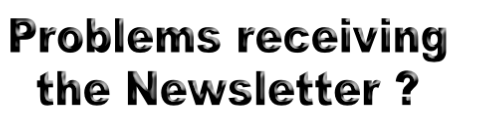
| FREE Dance Newsletter - Here |
| Worked with... |
| About Us |
| Why choose Dance at 8? |
| What others say about 'Dance at 8' |
| Contact Us |
| Practice & Social Dances |
| 'Dance at 8' Dance Videos |